How to use and install GnomeDo
http://www.simplehelp.net/2008/07/09/how-to-install-setup-and-use-gnome-do/


- To launch Gnome Do, select Applications -> Accessories -> GNOME Do.

- If it doesn’t pop up on your screen right away, hold down the Windows Key (also known in Ubuntu as the “Super” key) and hit the Space bar. That’s the default keystroke combination to bring up Gnome Do.
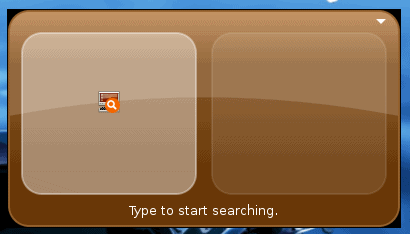
- Start typing the name of a file, folder or application. In the example below I started to type Documents but only got as far as Doc before Gnome Do recognized what I was going for. Hitting the enter key at this point would open up my Documents folder - because the action in the right pane is Open.

- As you type (again my example will be Documents) Gnome Do creates a “list” of things you might mean. Use the down arrow key to see all of the files, folders, bookmarks and programs that contain “doc” in them. You can use the down key and then enter to select an item.

- Once you have an item selected, use the Tab key to move over to the “action” section. As previously mentioned, the default action is “Open”. Again, use the down arrow key to view and/or select alternate actions - like Open Terminal Here, Copy to…, Move to… or Move to Trash.
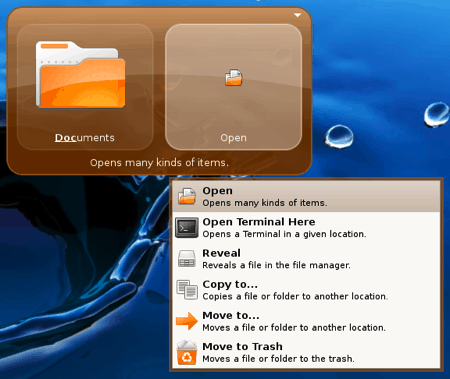




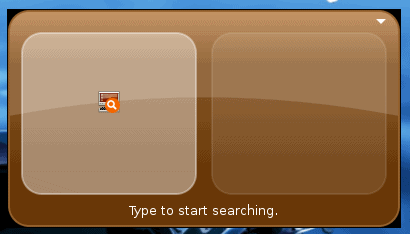


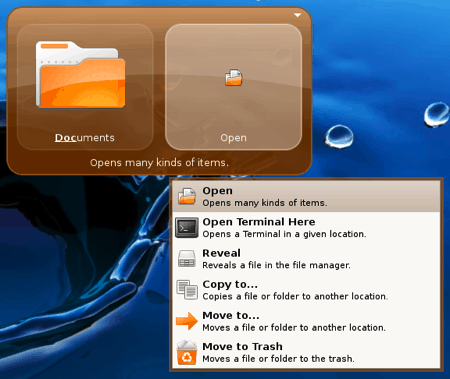
No comments:
Post a Comment